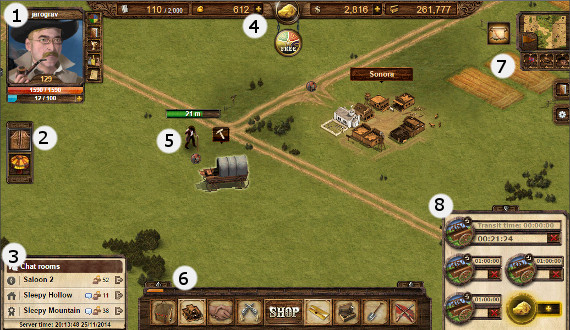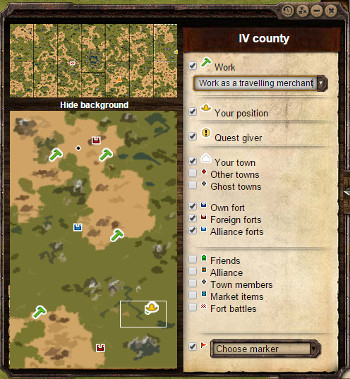Grundlæggende
Kort Forklaring
Spillet har en tutorial, der viser de grundlæggende elementer i spillet. Disse tutorials starter ved bestemte situationer, men skulle de, mod forventning ikke selv starte kan du klikke på 'udråbstegnet' nederst til højre, under kortet for at åbne tutorial. Tutorials giver dig et par små opgaver, så du får en bedre idé om, hvad spillet drejer sig om.
I begyndelsen kan du ikke foretage nogen reelle fejl. Hvert job du udfører har sine fordele. At arbejde på jobs der giver høje erfaringspoints og vil gøre dig stærkere hurtigere.
Så snart du har nået et nyt niveau, kan du distribuere de færdighedspoint og evnepoint du har modtaget for at stige i niveau. Hver færdighed har sine fordele. Der er ikke nogen 'forkerte' valg i begyndelsen.
Nedenfor vil der dog komme en generel forklaring af spillet og dets udseende
Spillets indhold og udseende
1. Spiller portræt område
I dette område af spillet er dit spiller profil portræt, dette kan du ændre når du klikker på billedet. Her er også dit level, liv og energi point. Du kan også tilgå dine færdigheder, opgavebog, præstationer og dine daglige opgaves menu.
Til venstre i spilvinduet er der et hurtigt ikon ind til saloonen. I løbet af året når der er specielle begivenheder kan de også have ikoner herovre sammen i denne menu bjælke. Dette kan være det "omrejsende cirkus", "Valentinsdags begivenhed" og så videre. Andre beskeder så som venne anmodning, præstationer og notifikationer vil også blive vist her.
3. Chat Rum
Her vil du finde de chat rum du i øjeblikket er medlem af. By chatten er markeret med et hus ikon, en eventuel alliance chat er markeret med en sløjfe, og en saloon chat er markeret med et kompas. Saloon chatten er man altid medlem af, da det er verdens chatten hvor alle spillere snakker sammen. Du kan også have en privat besked markeret med et # symbol. Hvis man er med i en fortkamp vil der under denne også være en midlertidig fortchat som vil være markeret med et flag.
4. Top Toolbar
Displayed at the top of your screen is your current amount of bonds, nuggets, cash on hand and banked cash. You may also purchase nuggets by clicking the nugget icon and access the bond shop by clicking on your current number of bonds.
5. The Map
In the center of your screen is you can see where your player is, queue jobs and do most actions in game.
6. Bottom Toolbar
Here there are several menus that become accessible as you level up.
7. Minimap and Right Toolbar
Here you can access the world map which is explained in detail below. There are also buttons which will allow you to place markers on the map, and the ability to center the map on your forts, town or character.
On the right is where you can access the settings menu as well as useful links such as the wiki, forums and support.
8. Job Queue
Here the jobs you currently have queued appear as well as applicable travel times and the option to enable automation premium bonus which will allow for five additional jobs to be queued.
World Map
You can get to the world map when clicking on the smaller map image in the main user interface window.
The world map gives you a better overview of the surroundings. Your current sector is marked with a white frame. Your exact location is marked with a yellow hat. Your town is marked by a white pentagon, other towns with red dots, and quest givers with a black exclamation mark within a yellow circle. A full legend is available within the user interface.
With the selection box you can highlight specific jobs on the map. All job location for a selected job are marked by green hammers.
You can quickly move to a point on the map by clicking on it. Your current location frame moves to the new location.
The area on the world map that you are looking at right now is just a small part of the world. The whole world is 7 times as wide and twice as high with an additional central sector containing high level jobs, quest locations and a special fort. You can select any area by clicking it on the world map. Your current location is marked by dotted white line. By clicking on another area the local map changes to the new location.
Within the world map window there are options for overlays to show various forts, towns and individual players. You can also search for job locations and even place markers to easily pin a location.